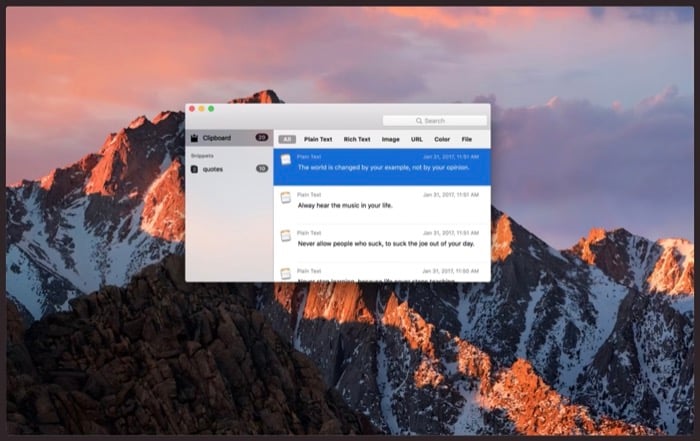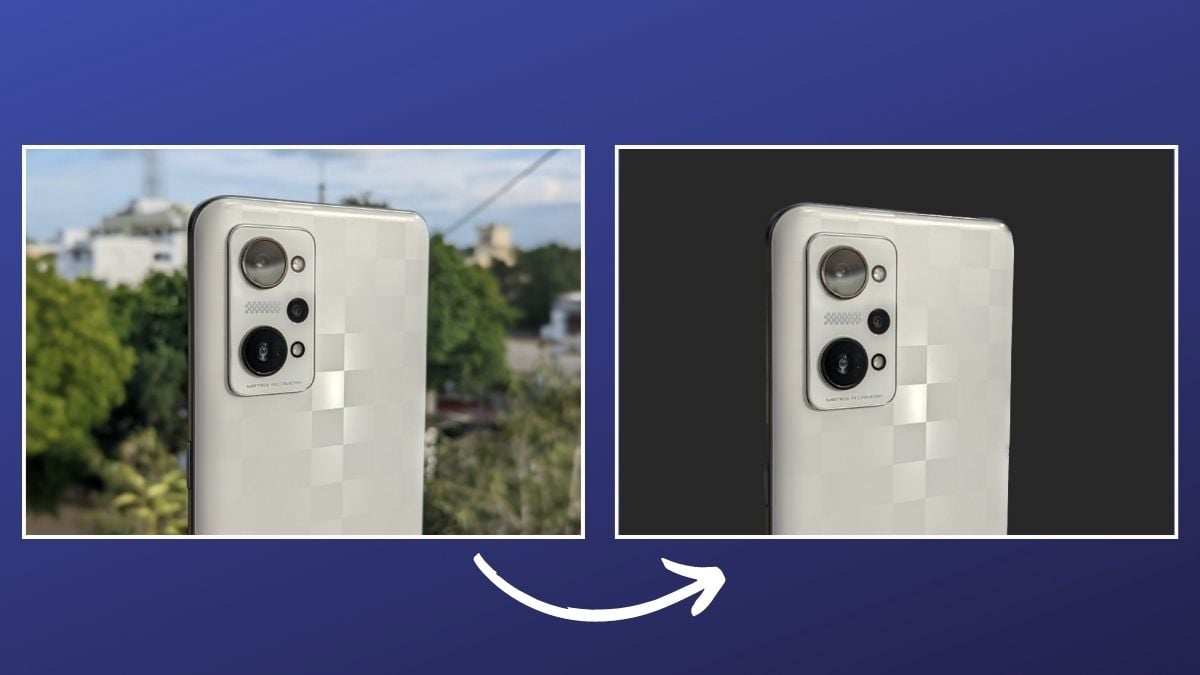While most Mac users don’t mind this limited clipboard functionality, if you’re someone whose workflow requires you to copy-paste a lot of text between apps, this will make your job quite tedious very quickly. This is where third-party clipboard managers come in. A good third-party clipboard manager supports multiple buffers, which lets you copy multiple text snippets (in various formats) so you can access them as and when you need them. Here are our picks for the best clipboard managers for Mac you can use to improve clipboard management on your Mac and speed up your workflow.
1. Paste – Clipboard Manager
Paste is one of the most popular clipboard managers for Mac. It lets you store everything you copy on your Mac, iPhone, and iPad, so you can find it any time you want. Some of the things you can copy with the Paste clipboard manager include text, links, images, or files. With Paste, all your copied content stays on the app, and you can easily find it with a simple search. Plus, Paste lets you categorize your copied content using pins to keep everything organized. Besides, you also get the ability to paste content without formatting, select and paste multiple copied items simultaneously, and set up rules to simplify pasting content. One of the best features of Paste is iCloud sync, which syncs all your data to your iCloud account. That way, all your clipboard clippings are synced across all your devices so that you can turn it into a universal clipboard to copy-paste items between different devices. Free (14-day free trial), Paid ($1.99 per month) Download Paste – Clipboard Manager
2. CopyClip – Clipboard History
CopyClip is the simplest clipboard app for Mac. It runs from the macOS’ menu bar and has a pretty simple interface, making it the perfect clipboard manager for those who want just the bare-minimum clipboard management features. Being a menu bar app means CopyClip shows all your copied/cut content in the menu bar so you can access it anywhere on your Mac. Talking about additional features, CopyClip lets you choose how many clippings you want it to remember. In addition, it also allows you to exclude apps whose content you don’t want to be recorded, which helps you prevent the app from recording sensitive information like your passwords. Free Download CopyClip – Clipboard History
3. Copy ‘Em (Clipboard Manager)
Copy ‘Em is a powerful clipboard manager for Mac with a bunch of advanced features. Using it, you can copy/cut everything from text, images, and files to HTML, code snippets, PDFs, and a few other proprietary file formats. Besides basic functions, Copy ‘Em also lets you copy and paste items in batches to minimize switching between apps, capture screenshots and collect data, store favorite clipboard entries permanently, and paste frequent snippets via keyboard shortcuts. Additionally, you can also organize your copied items into lists, sort and label them, and quickly look them up. Similarly, you have the option to sync your content between your iPhones, iPads, and Mac as well, which can help you paste content between devices quickly. Finally, if there are any apps whose content you don’t want to get copied, you can add them to the ignore list, just like a few other clipboard managers. Paid ($14.99) Download Copy ‘Em (Clipboard Manager)
4. Flycut (Clipboard Manager)
Flycut is a free clipboard manager for Mac targeted toward developers. It’s based on Jumpcut, which is an open-source clipboard manager but has a few extra features up its sleeve. Similar to CopyClip, Flycut also resides in the menu bar and offers access to all your saved clippings. Plus, get the option to tweak certain settings like the maximum number of clippings it can save, what happens to saved clippings on exit, hotkey, etc., as well. Free Download Flycut (Clipboard Manager)
5. CopyLess 2 – Clipboard Manager
CopyLess 2 is a redesign and overhaul of the CopyLess clipboard manager. It can store up to 1000 clippings you copy/cut across different apps, so you can access them and paste them onto other apps as required. All your content is saved on disk, which means you can access them even after reboot. To make it easier to find and store your saved clippings, CopyLess 2 lets you label them and mark them as favorites. And, it gives you the option to find clippings by app name, content, or custom title, which is quite handy too. Besides, you can choose to sync your clippings to iCloud for access across all your devices with CopyLess 2, create predefined shortcuts to paste multiple items at once instantly, and remove formatting from text clippings automatically before pasting. Free, Paid ($6.99) Download CopyLess 2 – Clipboard Manager
6. PasteBox
PasteBox is another lightweight (yet feature-rich) snipper and clipboard manager for Mac. It helps you streamline your copy-paste workflow by making it easy to copy various data types, ranging from text and photos to web pages, and manage them as required. Accessing copied items on PasteBox is quite easy, too: all you got to do is press a keyboard shortcut to invoke the clipboard manager, after which you can simply select the clipboard item(s) to paste them automatically. Similarly, you can also use the built-in snippet manager to organize and manage all your snippets in one place efficiently. Besides, PasteBox gives you many other features, such as a persistent history, the option to exclude apps to prevent copying their data, import/export snippets, and the ability to paste clipboard content using keyboard shortcuts, among others. Paid ($5.99) Download PasteBox
7. Anybuffer
Anybuffer is more than just a regular clipboard manager: it’s essentially a things organizer that lets you store and organize everything from plain text, documents, and links to images and videos, so you never lose access to any of it. Everything you copy is synced to your iCloud account and, subsequently, across all your other Apple devices. This enables you to copy-paste text between devices easily. Moreover, Anybuffer also has a powerful search feature, which lets you quickly find your saved clippings and smart shelves, allowing you to keep everything organized and access it from anywhere. Free, Paid (up to $9.99 per month) Download Anybuffer
8. Maccy
Maccy is an open-source and lightweight Mac clipboard manager. It does the job of keeping your copy history at hand so you can select the one you want to use and paste it across different apps and services. Maccy uses keyboard shortcuts for most of its operations, which lets you select the clippings you want to use quickly and easily. Not that that, you get the ability to paste clippings (with or without formatting), pin items you’d need frequently, and clear your history at once using keyboard shortcuts, as well. Similar to a few other clipboard managers, Maccy also allows you to exclude certain apps from being recorded, so you can rest assured that it won’t record your passwords or any other sensitive information. Paid ($9.99) Download Anybuffer
Copy-Paste Content on Mac Efficiently with Clipboard Managers
Being able to copy-paste content between apps is a really useful functionality. It helps you use the same content wherever required and eliminates the need of having to type it in over and over manually. Using the Mac clipboard managers on this list, you should be able to cut, copy, and paste multiple data across different apps on your Mac at once without having to worry about losing data that you previously copied. And in turn, streamline your workflow to boost your productivity. One of the best features of Paste is iCloud sync, which syncs all your data to your iCloud account. That way, all your clipboard clippings are synced across all your devices, so you can turn it into a universal clipboard to copy-paste items between different devices. On any Mac, the Clipboard can be found via the Finder app. It runs in the background of your computer while you’re working.
Launch the Finder. From the top menu, select Edit. Select Show Clipboard.
Copying a spacebar character is the easiest way to clear the clipboard on your MacBook or iPhone. To illustrate: This will replace previous content and add whitespace to the Clipboard.